Log into Google Analytics, Create a new profile, and get the tracking code that you need to put between the <head>...</head> section on your website.
Before you use the tool, you will need to allow Google to track the visitors and data of your website.
Google Analytics is our favorite as it gives us most of the information that we need without doing anything. It automatically gives us metrics that we care about. While it's not customizable, it can already show us a lot of the information that we need.
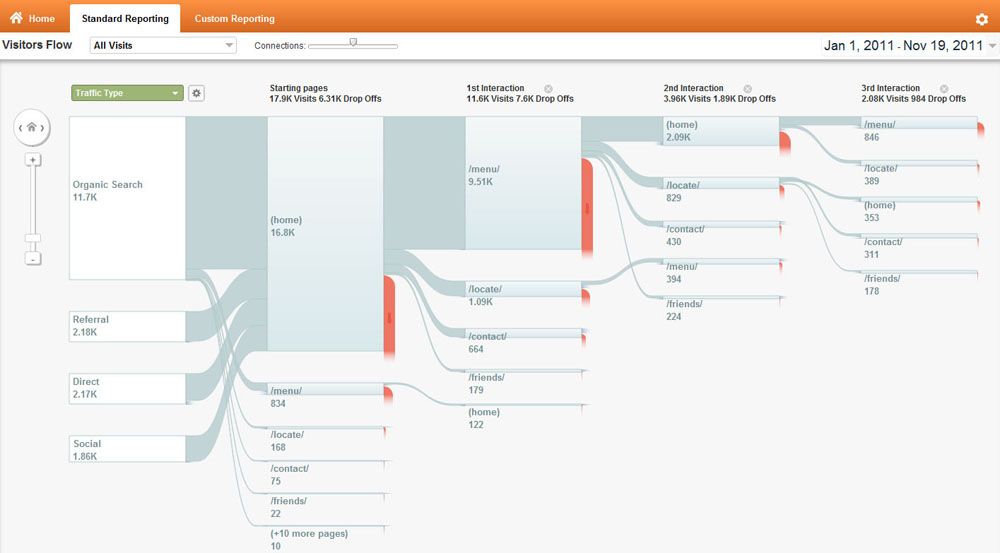
In Google Analytics, there are:
1. Real-time Visitors Data
2. Audience - From, New vs. Returning, Visit Frequency, Engagement, User's Browser
3. Traffic Sources - See where they came from (Search/Referral/Direct), what keywords did customers use to find you, Google Adwords data
4. Content - See which pages were visited, site speed, site search, A/B Testing, In-page Analytics (to see what buttons were clicked, and how many times)
5. Conversions - This is where you can track your conversions.
How to read Google Analytics:
1. Audience - Under this tab you get the profile of your users. You can find out what language they speak, where they are from, how many them are new users and how many of the existing.
You can even find out what browser and which internet service provider they are using. Other than that you can also see if your users used mobile to come to your website. And then the most powerful feature is the visitor flow. The visitor flow shows the path of your users - where they are going, and when they are leaving from.
2. Traffic Sources - The best part that I like is Sources->All traffic. This part shows me where my visitors are coming from. Why this is important is because I can then see which channels are the most useful for me, so that I can keep working at them. Under sources, you can see there are 3 types of traffic - direct, referral, and search. You should also adjust the date range to get a closer look on the changes that resulted from your latest changes or actions.
Direct: These are users that probably got the link from a friend, or somewhere, and they just typed it directly into the browser.
Referral: These are the users that came from another website that has your link. This is the result of good linking or spreading links onto other websites.
Search: These are the users that searched for keywords that you target, and have come here directly from one of the search engines. This is the healthiest kind of traffic because search traffic is usually very long-lasting, and this kind of traffic is based on doing a good job in SEO. When Google ranks your website for certain keywords, usually the effect will last for months, and will last longer if you keep it up. It will drop if you just stop to maintain it.
Under search, there is also a paid tab, which tells you how many of those came from Google Adwords. This has nothing to do with SEO, and are traffic you will only get if you pay for them.
While there is no good mix of how many percentage of direct traffic, or referral traffic, or search traffic you should get, but you should have a good mix of all 3 source of traffic. Also, different types of websites can get a different mix of traffic. For example, a social news website probably has mostly search and referral traffic while a website like Wikipedia probably gets most of their traffic from search.
3. Search Engine Optimization (SEO) - You can discover what keywords were searched that showed your website's result in Google (Queries), or which pages were shown in the search results (Landing Pages), and where did the search visitors come from (Geographical Summary)
4. Social - There's a lot going on here, but all of the tabs are quite self-explanatory and show you different metrics on how social websites like Facebook, Twitter, Digg, Reddit etc. have brought you visitors. The only thing that most people should have questions with is the Trackback function. The Trackback function is basically a function that tells you which post has referenced your website or article. It's usually used for bloggers to know which article mentioned their article.
5. Advertising - If you are advertising with Google, you can see your data from adwords here.
6. Content - This tab shows you traffic data on your individual pages. You can see which pages are most visited, and which pages are causing users to leave. Here you can also see your website's load speed, and events. If you are delivering Google Ads (Adsense) on your website to make money, then there is also a integrated feature here so you can see how you are doing.
Experiments - This is the A/B Testing for your website. You can set up 2 different variations of your website to see which works better.
In-Page Analytics - This function will open up your website and show you how often each button was clicked in a visual presentation. This is very useful to see if there are some important call-to-action buttons that have not been clicked so that you can try to tweak and optimize them.
Conversions - This is where you can configure Google Analytics to help you track the conversions and purchases on your website. With this data, you can check to see how well you are converting a visitor into a user, or a user into a customer.
Under conversions, you can set up 3 kinds of funnels as below:
Goals - A way to track completed actions on your website (tracking downloads, signups, checkout completion)
Ecommerce (collect data on purchases, purchase amounts, billing locations)
Multi-Channel Funnels (This is goal + eCommerce analytics that helps you see how the goals you've set perform to help you get purchases)
Also read this: Beginner's guide to data analytics